Displaying Video in WordPress using iThemes DisplayBuddy Video Showcase
Ever wanted to post a link to a video in a widget area, but didn’t like the video playing in such a small size? When the person views the video, wouldn’t it be nice to see it much larger than that little box? In trying to add videos to WordPress websites I have tried a bunch of plugins, and I finally found one I really like.
I am working on a website for a non profit called NEWDA. This stands for New England Western Dance Association. We are looking to dress up the site, grow our membership and attract a younger crowd. You can read more about them here.
Doing more with YouTube videos
Most recently I was trying to add something in a sidebar to dress up the site. I thought “why not add a video for the latest dance that was taught?” Sounds simple right? After a while of trying different plugins, and embed code, and all sorts of stuff I finally remembered the plugins at iThemes. They have a plugin called Video Showcase which does exactly what I was looking for. This is a paid plugin which can be purchased by itself or as part of a larger “ToolKit“. If you are going to be doing any decent amount of work on WordPress websites then the Toolkit is the way to go. Just the training is worth what you pay.
For the current task, the items I will be using are:
- Youtube video link – just the url – simple! No need to worry about any embed code or special coding.
- iThemes DisplayBuddy Video Showcase
High level overview of the process
- Download the video showcase plugin
- Configure the settings
- Drag and drop the widget to the appropriate area, complete the information
- then save the widget
Here is a look at the area I was looking to try and dress up.
I downloaded the plugin from iThemes then installed and activated it.
![]()
You will now have a DisplayBuddy menu item in your admin dashboard. Click here to go to the settings page.
Since I wanted to feature the dances taught I create a new group and simply called it dances taught with the date. I then added the video – copy and paste the YouTube URL and saved the group by clicking the + Add Video button.
Once this was completed, I had my group with the video ready to use. Note – You can create different groups for each video and use the plugins by themselves, or you can choose to group similar videos and they will rotate – dependent on the setting you choose. A very capable and modular plugin.
Now we head over to the widgets section and add it to the sidebar.
In the available widgets section, select the Video Showcase widget and drag ‘n drop into the area where we want our widget to appear.
Enter in a title, then from the dropdown, select the group we created earlier that has the video we wish to show then click save.

Now let’s go and see how we made out.
We now have out video added to the side bar, but how will it look when it gets played? Only one way to tell. Click the video and see what happens.
Success! We now have a vide link to dress up the sidebar with additional content, and also the use will have a nice lightbox display of the video at a decent size. All the usual controls for YouTube are still there.
Please feel free to comment below. If you found the information useful, please share with others!
Have a great day!
-Dennis
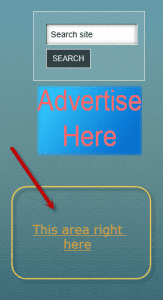
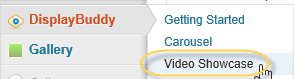

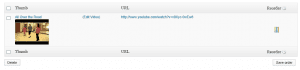
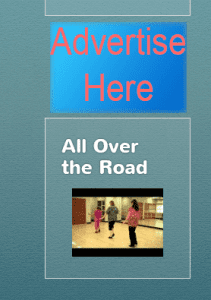

Nice job, Dennis, and very good instructions. It’s always great to add a video for educational and entertainment value, and this plugin makes it easy and clean.
Thanks Jan. I appreciate the comment.