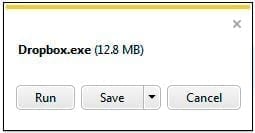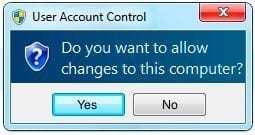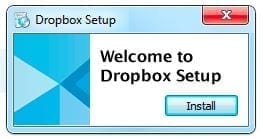How to install Dropbox
Install Dropbox
Training level 101 – Basic
Have you ever wanted to access a file, but didn’t have your computer with you? Want to share files with a friend that are too large for email? A great tool, one I have been using for a while, is DropBox.
This is a cloud based file storage system. You create an account and will be given storage on their servers, starting with 2 GB. As you refer people to the service, you will be rewarded with additional storage – 500 MB per referral up to a max of 18 GB free. Currently I am up to 14 GB – for free. You can purchase a the “Pro” or “Business” upgrade with Pro starting at $9.99/ month.
If you are ready to get going, click this link (my referral link) and let’s get started. Click the blue button to create your account and sign up.
Once you have your account setup, you can logon from any computer by going to: https://www.dropbox.com/home and logging in with your email address and password.
Download the Dropbox installer Dropbox.exe
- You can just select “Run” – no need to save it locally. The file is small enough that if you need to get it again you can always download later.
- The installation will auto launch, you may be prompted to make changes to your computer (User Account Control) – click on “Yes”.
- The install will launch, select the defaults – you will need to enter in your name, email address and password from when you created your account.
- That’s it! Pretty simple really.
Stay tuned for more in depth sessions on getting the most out of Dropbox! Will be reviewing and documenting other cloud storage solutions like Microsoft SkyDrive as well.